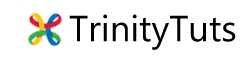Resolve DNS_PROBE_FINISHED_NXDOMAIN in Linux
Aneh Thakur
. 2 min read
In this post, I will explain to you how we can fix the dns_probe_finished_nxdomain error for our website. This is a very common error which occurs sometimes when we try to access our website. This error is really very frustrating when it occurs suddenly and you are unable to access your site.
If you get this error when you browse your website don't worry this post help you to fix this with simple working steps. Here are some steps which work in most browsers like chrome and firefox etc.
What is DNS
DNS is Domain Name System, It is like an internet phone book. that is easy to remember like - trinitytuts.com. Whenever we type Domain and hit enter for example, When user type trinitytut.com in the address bar and hit enter then in the backend DNS translates it into a computer-friendly server IP address.
What is DNS_PROBE_FINISHED_NXDOMAIN
DNS_PROBE_FINISHED_NXDOMAIN is an error that notifies about DNS lookup failure. This error occurs due to misconfiguration or problem with your DNS. Due to this error, you are not able to access your site you see this error whenever you try “This site can’t be reached” or “This site is not available“.
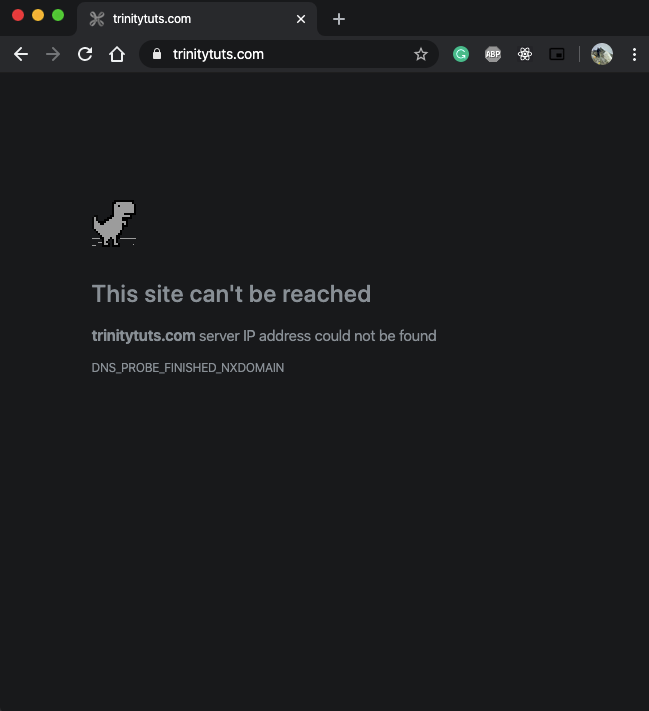
Learn how to fix Linux DNS Probe finished issue in simple steps.
How to fix DNS_PROBE_FINISHED_NXDOMAIN
You can try the below solution to fix DNS_PROBE_FINISHED_NXDOMAIN issues.
- Release and Renew IP Address
- Restart DNS Client Service
- Change DNS Servers
- Reset Your Browser
- Disable VPN and Antivirus Temporarily
1. Release and Renew IP Address
You can flush your local DNS cache and also try to clear your browser cache.
In Window open command prompt enter these commands ipconfig /release after this ipconfig /flushdns this command will flush all DNS cache. And after this type ipconfig /renew to renew your IP address.
In Mac open a terminal and enter this command dscacheutil -flushcache.
2. Restart DNS Client Service -
In Window press Windows + R then type servcies.msc hit enter then search for DNS client right-click on it select stop or start to enable/Disable the service.
3. Change DNS Servers -
In Windows, you can follow the below steps to change DNS Server.
→ Go to the Control Panel
→ Click on Network and Internet
→ Click on Network and Sharing Center
→ Go to Change Adapter Settings.
→ You’ll see some network icons here. Select the network you’re currently connected to and right-click on it. Select Properties.
→ Click on IPv4 and select Properties.
→ If “Obtain DNS server address automatically” is selected, click the radio button next to “Use the following DNS server addresses:”
→ Now enter the DNS addresses you want to use.
→ Click on Ok and Close.
In Mac, you can change DNS servers using the below steps
→ Go to System Preferences
→ Click on the Network icon and then click Advanced after that click on DNS tab then add DNS server Address
For IPv4: 1.1.1.1 and 1.0.0.1
For IPv6: 2606:4700:4700::1111 and 2606:4700:4700::1001
In Linux, you can follow the below steps.
→ Open a terminal and add below command
sudo nano /etc/dhcp/dhclient.conf
→ Now add below line in the file
supersede domain-name-servers 8.8.8.8;
→ Save the file and restart the network.
sudo service network-manager restart
Refresh your page and done.
4. Reset Your Browser
- You can reset your browser from the browser setting sometimes also help full.
5. Disable VPN and Antivirus Temporarily
Sometimes Antivirus and VPN overwrite network settings due to which you may get this error you can disable your antivirus or VPN temporarily and try loading your website.
I hope this post helps you to fix DNS_PROBE_FINISHED_NXDOMAIN issue in your browser.