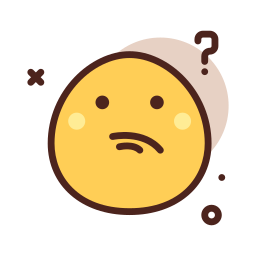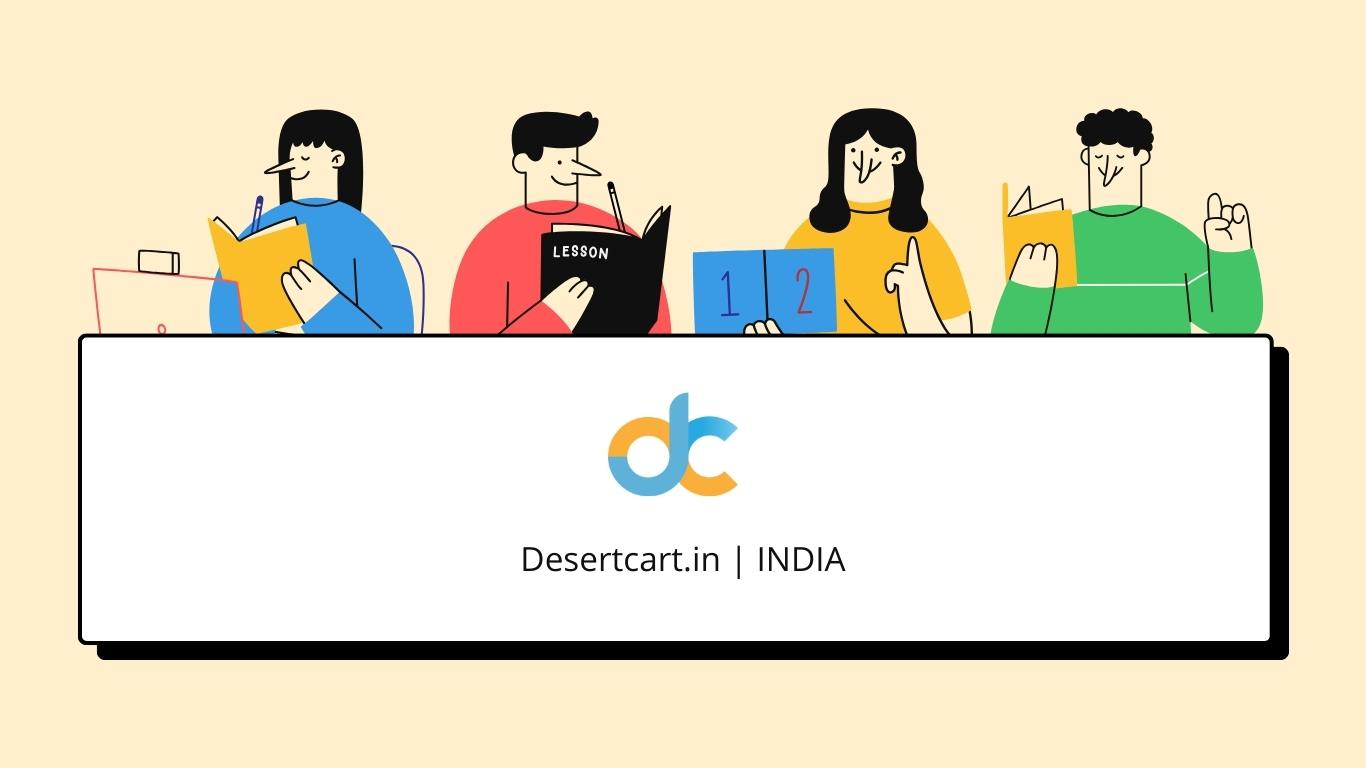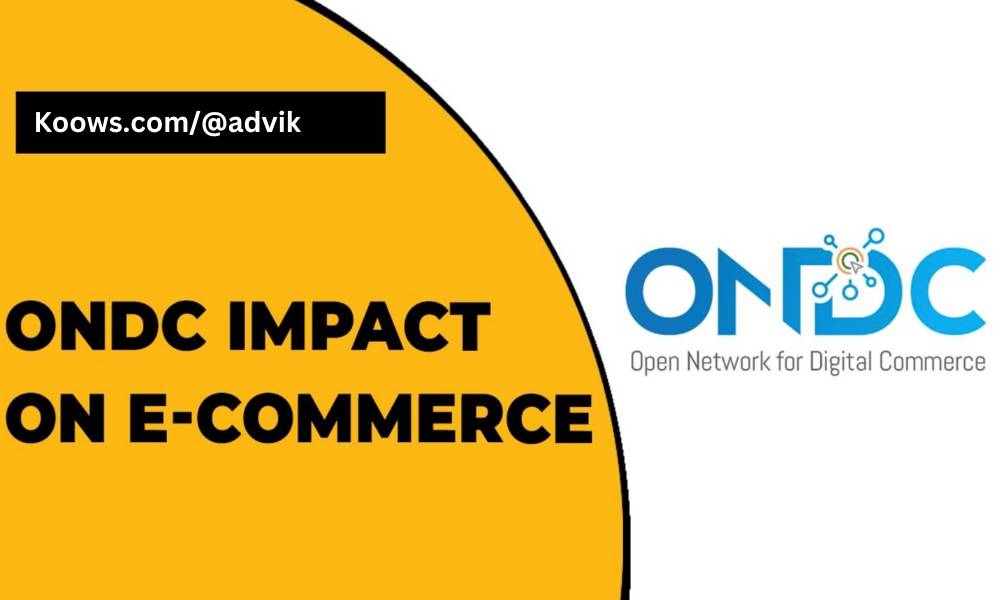Window Upgrade Media Creation Tool - error code 0X80072F8F - 0X20000
Advik
. 1 min read
While trying to upgrade from Window 7 to Window 10 using Media Creation Tool (MediaCreationTool22H2.exe). I got an error message : It says to reference the error code 0X80072F8F - 0X20000.

Media Creation Tool - error code 0X80072F8F - 0X20000 Solution :
Since Windows 7 Service Pack 1 (SP1) still has the more recent TLS 1.1 and TLS 1.2 security protocols disabled by default, the MediaCreationTool21H2.exe fails immediately with this error code because the server it attempts to communicate with no longer supports the older TLS 1.0 security standard. The Media Creation Tool - problem code 0X80072F8F - 0X20000 disappeared after I ran the "Easy repair 51044" MSI to allow the newest TLS versions.
Because the more recent operating system that boots from the installation ISO image will not have the TLS-version limitation, utilising that ought to be an additional solution to the same problem.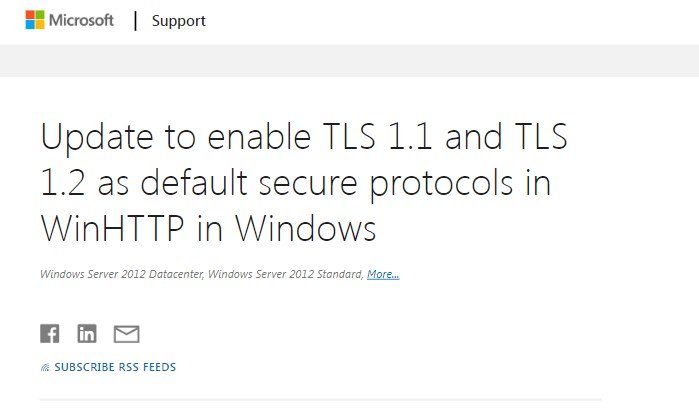
Easy fix - Download
To automatically add the DefaultSecureProtocols registry subkey, Download Easy Fix. Click Run or Open in the File Download dialogue box, and then follow the quick repair wizard's instructions.
Notes
- It's possible that this wizard is only available in English. The automated fix, on the other hand, is applicable to Windows versions written in other languages.
- If you are not currently using the computer that is experiencing the issue, you can save the simple solution to the problem on a CD or a flash drive, and then use that device to execute the solution on the machine that is experiencing the issue.
Note The Easy fix inserts the SecureProtocols at the following address in addition to the DefaultSecureProtocols registry subkey. This is done to assist in the activation of TLS 1.1 and 1.2 for Internet Explorer.
In order to enable TLS 1.1 and 1.2, the SecureProtocols registry item, which currently has the value 0xA80, will be inserted in the following paths:
HKEY_CURRENT_USER\Software\Microsoft\Windows\CurrentVersion\Internet Settings HKEY_LOCAL_MACHINE\SOFTWARE\Microsoft\Windows\CurrentVersion\Internet Settings